WikiFormatting
Table of Contents
Wiki markup is a core feature in Trac, tightly integrating all the other parts of Trac into a flexible and powerful whole.
Trac has a built in small and powerful wiki rendering engine. This wiki engine implements an ever growing subset of the commands from other popular Wikis, especially MoinMoin and WikiCreole.
This page will give you an in-depth explanation of the wiki markup available anywhere WikiFormatting is allowed.
The Cheat sheet below gives you a quick overview for the most common syntax, each link in the Category column will lead you to the more detailed explanation later in this page.
A few other wiki pages present the advanced features of the Trac wiki markup in more depth:
- TracLinks covers all the possible ways to refer precisely to any Trac resource or parts thereof,
- WikiPageNames talks about the various names a wiki page can take, CamelCase or not
- WikiMacros lists the macros available for generating dynamic content,
- WikiProcessors and WikiHtml details how parts of the wiki text can be processed in special ways
Cheat sheet
| Category | Wiki Markup | Display | ||||
|---|---|---|---|---|---|---|
| '''bold''', ''italic'', '''''Wikipedia style''''' | bold, italic, Wikipedia style | |||||
| `monospaced (''other markup ignored'')` | monospaced (''other markup ignored'') | |||||
| **bold**, //italic//, **//!WikiCreole style//** | bold, italic, WikiCreole style | |||||
| Headings | == Level 2 == === Level 3 ^([#hn note])^ | Level 2Level 3 (note) | ||||
| Paragraphs | First paragraph on multiple lines. Second paragraph. | First paragraph on multiple lines. Second paragraph. | ||||
| Lists | * bullets list
on multiple lines
1. nested list
a. different numbering
styles
|
| ||||
term:: definition on
multiple lines
|
| |||||
| Preformatted Text | {{{
multiple lines, ''no wiki''
white space respected
}}}
| multiple lines, ''no wiki''
white space respected
| ||||
| Blockquotes | if there's some leading space the text is quoted |
| ||||
| Discussion Citations | >> ... (I said) > (he replied) |
| ||||
| Tables | ||= Table Header =|| Cell || |||| (details below) || |
| ||||
| http://trac.edgewall.org | http://trac.edgewall.org | |||||
| WikiFormatting (CamelCase) | WikiFormatting (CamelCase) | |||||
| wiki:WikiFormatting, wiki:"WikiFormatting" | wiki:WikiFormatting, wiki:"WikiFormatting" | |||||
| #1 (ticket), [1] (changeset), {1} (report) | #1 (ticket), [1] (changeset), {1} (report) | |||||
| ticket:1, ticket:1#comment:1 | ticket:1, ticket:1#comment:1 | |||||
| Ticket [ticket:1], [ticket:1 ticket one] | Ticket 1, ticket one | |||||
| Ticket [[ticket:1]], [[ticket:1|ticket one]] | Ticket 1, ticket one | |||||
| [=#point1 (1)] First... | (1) First... | |||||
| see [#point1 (1)] | see (1) | |||||
| !'' doubled quotes | '' doubled quotes | |||||
| !wiki:WikiFormatting, !WikiFormatting | wiki:WikiFormatting, WikiFormatting | |||||
| `{{{-}}}` triple curly brackets | {{{-}}} triple curly brackets | |||||
| Images | [[Image(link)]] | 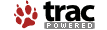
| ||||
| [[MacroList(*)]] | (short list of all available macros) | |||||
| [[Image?]] | (help for the Image macro) | |||||
| Processors | {{{
#!div style="font-size: 80%"
Code highlighting:
{{{#!python
hello = lambda: "world"
}}}
}}}
| Code highlighting: hello = lambda: "world" | ||||
| Comments | {{{#!comment
Note to Editors: ...
}}}
| |||||
| Miscellaneous | Line [[br]] break Line \\ break ---- |
Line | ||||
Font Styles
The Trac wiki supports the following font styles:
| Wiki Markup | Display |
|---|---|
* '''bold''',
''' triple quotes !'''
can be bold too if prefixed by ! ''',
* ''italic''
* '''''bold italic''''' or ''italic and
''' italic bold ''' ''
* __underline__
* {{{monospace}}} or `monospace`
(hence `{{{` or {{{`}}} quoting)
* ~~strike-through~~
* ^superscript^
* ,,subscript,,
* **also bold**, //italic as well//,
and **'' bold italic **'' //(since 0.12)//
|
|
Notes:
- {{{...}}} and `...` commands not only select a monospace font, but also treat their content as verbatim text, meaning that no further wiki processing is done on this text.
- ! tells wiki parser to not take the following characters as wiki format, so pay attention to put a space after !, e.g. when ending bold.
- all the font styles marks have to be used in opening/closing pairs, and they must nest properly (in particular, an '' italic can't be paired with a // one, and ''' can't be paired with **)
Headings
You can create heading by starting a line with one up to six equal characters ("=") followed by a single space and the headline text.
The headline text can be followed by the same number of "=" characters, but this is no longer mandatory.
Finally, the heading might optionally be followed by an explicit id. If not, an implicit but nevertheless readable id will be generated.
| Wiki Markup | Display |
|---|---|
= Heading = == Subheading === About ''this'' === === Explicit id === #using-explicit-id-in-heading == Subheading #sub2 | HeadingSubheadingAbout thisExplicit idSubheading |
Paragraphs
A new text paragraph is created whenever two blocks of text are separated by one or more empty lines.
A forced line break can also be inserted, using:
| Wiki Markup | Display |
|---|---|
Line 1[[BR]]Line 2 Paragraph one Paragraph two |
|
Lists
The wiki supports both ordered/numbered and unordered lists.
Example:
| Wiki Markup | Display |
|---|---|
* Item 1
* Item 1.1
* Item 1.1.1
* Item 1.1.2
* Item 1.1.3
* Item 1.2
* Item 2
- items can start at the beginning of a line
and they can span multiple lines
- be careful though to continue the line
with the appropriate indentation, otherwise
that will start a new paragraph...
1. Item 1
a. Item 1.a
a. Item 1.b
i. Item 1.b.i
i. Item 1.b.ii
1. Item 2
And numbered lists can also be restarted
with an explicit number:
3. Item 3
|
that will start a new paragraph...
And numbered lists can also be restarted with an explicit number:
|
Definition Lists
The wiki also supports definition lists.
| Wiki Markup | Display |
|---|---|
llama:: some kind of mammal, with hair ppython:: some kind of reptile, without hair (can you spot the typo?) |
|
Note that you need a space in front of the defined term.
Preformatted Text
Block containing preformatted text are suitable for source code snippets, notes and examples. Use three curly braces wrapped around the text to define a block quote. The curly braces need to be on a separate line.
| Wiki Markup | Display |
|---|---|
{{{
def HelloWorld():
print '''Hello World'''
}}}
| def HelloWorld():
print '''Hello World'''
|
Note that this kind of block is also used for selecting lines that should be processed through WikiProcessors.
Blockquotes
In order to mark a paragraph as blockquote, indent that paragraph with two spaces.
| Wiki Markup | Display |
|---|---|
Paragraph This text is a quote from someone else. | Paragraph
|
Discussion Citations
To delineate a citation in an ongoing discussion thread, such as the ticket comment area, e-mail-like citation marks (">", ">>", etc.) may be used.
| Wiki Markup | Display |
|---|---|
>> Someone's original text > Someone else's reply text > - which can be any kind of Wiki markup My reply text |
My reply text |
Tables
Simple Tables
Simple tables can be created like this:
| Wiki Markup | Display | ||||||
|---|---|---|---|---|---|---|---|
||Cell 1||Cell 2||Cell 3|| ||Cell 4||Cell 5||Cell 6|| |
|
Cell headings can be specified by wrapping the content in a pair of '=' characters. Note that the '=' characters have to stick to the cell separators, like this:
| Wiki Markup | Display | |||||||||
|---|---|---|---|---|---|---|---|---|---|---|
|| ||= stable =||= latest =|| ||= 0.10 =|| 0.10.5 || 0.10.6dev|| ||= 0.11 =|| 0.11.6 || 0.11.7dev|| |
|
Finally, specifying an empty cell means that the next non empty cell will span the empty cells. For example:
| Wiki Markup | Display | ||||||||||||
|---|---|---|---|---|---|---|---|---|---|---|---|---|---|
|| 1 || 2 || 3 || |||| 1-2 || 3 || || 1 |||| 2-3 || |||||| 1-2-3 || |
| ||||||||||||
Note that if the content of a cell "sticks" to one side of the cell and only one, then the text will be aligned on that side. Example:
| Wiki Markup | Display | ||||||||||||||||
|---|---|---|---|---|---|---|---|---|---|---|---|---|---|---|---|---|---|
||=Text =||= Numbers =|| ||left align || 1.0|| || center || 4.5|| || right align|| 4.5|| || default alignment || 2.5|| ||default|| 2.5|| || default || 2.5|| || default || 2.5|| |
|
If contrary to the example above, the cells in your table contain more text, it might be convenient to spread a table row over multiple lines of markup. The \ character placed at the end of a line after a cell separator tells Trac to not start a new row for the cells on the next line.
| Wiki Markup | |||
|---|---|---|---|
|| this is column 1 [http://trac.edgewall.org/newticket new ticket] || \ || this is column 2 [http://trac.edgewall.org/roadmap the road ahead] || \ || that's column 3 and last one || | |||
| Display | |||
|
Complex Tables
If the possibilities offered by the simple "pipe"-based markup for tables described above are not enough for your needs, you can create more elaborated tables by using WikiProcessor based tables.
Links
Hyperlinks are automatically created for WikiPageNames and URLs. WikiPageLinks can be disabled by prepending an exclamation mark "!" character, such as !WikiPageLink.
| Wiki Markup | Display |
|---|---|
TitleIndex, http://www.edgewall.com/, !NotAlink | TitleIndex, http://www.edgewall.com/, NotAlink |
Links can be given a more descriptive title by writing the link followed by a space and a title and all this inside square brackets. If the descriptive title is omitted, then the explicit prefix is discarded, unless the link is an external link. This can be useful for wiki pages not adhering to the WikiPageNames convention.
| Wiki Markup | Display |
|---|---|
* [http://www.edgewall.com Edgewall Software] * [wiki:TitleIndex Title Index] * [wiki:TitleIndex] * [wiki:ISO9000] |
Following the WikiCreole trend, the descriptive title can also be specified by writing the link followed by a pipe ('|') and a title and all this inside double square brackets.
* [[http://www.edgewall.com|Edgewall Software]] * [[wiki:TitleIndex|Title Index]] or even [[TitleIndex|Title Index]] * [[wiki:TitleIndex]] ''' but not ![[TitleIndex]]! ''' * [[ISO9000]] |
|
Note: the WikiCreole style for links is quick to type and certainly looks familiar as it's the one used on Wikipedia and in many other wikis. Unfortunately it conflicts with the syntax for macros. So in the rare case when you need to refer to a page which is named after a macro (typical examples being TitleIndex, InterTrac and InterWiki), by writing [[TitleIndex]] you will actually call the macro instead of linking to the page.
Trac Links
Wiki pages can link directly to other parts of the Trac system. Pages can refer to tickets, reports, changesets, milestones, source files and other Wiki pages using the following notations:
| Wiki Markup | Display |
|---|---|
* Tickets: #1 or ticket:1
* Reports: {1} or report:1
* Changesets: r1, [1] or changeset:1
* ...
* targeting other Trac instances,
so called InterTrac links:
- Tickets: #Trac1 or Trac:ticket:1
- Changesets: [Trac1] or Trac:changeset:1
|
There are many more flavors of Trac links, see TracLinks for more in-depth information and a reference for all the default link resolvers.
Setting Anchors
An anchor, or more correctly speaking, an anchor name can be added explicitly at any place in the Wiki page, in order to uniquely identify a position in the document:
[=#point1]
This syntax was chosen to match the format for explicitly naming the header id documented above. For example:
== Long title == #title
It's also very close to the syntax for the corresponding link to that anchor:
[#point1]
Optionally, a label can be given to the anchor:
[[=#point1 '''Point 1''']]
| Wiki Markup | Display |
|---|---|
[#point2 jump to the second point] ... Point2: [=#point2] Jump here |
|
For more complex anchors (e.g. when a custom title is wanted), one can use the Span macro, e.g. [[span(id=point2, class=wikianchor, title=Point 2, ^(2)^)]].
Escaping Links, WikiPageNames and other Markup
You may avoid making hyperlinks out of TracLinks by preceding an expression with a single "!" (exclamation mark).
| Wiki Markup | Display |
|---|---|
!NoHyperLink !#42 is not a link Various forms of escaping for list markup:
`-` escaped minus sign \\
``1. escaped number \\
{{{*}}} escaped asterisk sign
|
Various forms of escaping for list markup:
|
Images
Urls ending with .png, .gif or .jpg are no longer automatically interpreted as image links, and converted to <img> tags.
You now have to use the [[Image]] macro. The simplest way to include an image is to upload it as attachment to the current page, and put the filename in a macro call like [[Image(picture.gif)]].
In addition to the current page, it is possible to refer to other resources:
- [[Image(wiki:WikiFormatting:picture.gif)]] (referring to attachment on another page)
- [[Image(ticket:1:picture.gif)]] (file attached to a ticket)
- [[Image(htdocs:picture.gif)]] (referring to a file inside the environment htdocs directory)
- [[Image(source:/trunk/trac/htdocs/trac_logo_mini.png)]] (a file in repository)
| Wiki Markup | Display |
|---|---|
[[Image(htdocs:../common/trac_logo_mini.png)]] |
See WikiMacros for further documentation on the [[Image()]] macro, which has several useful options (title=, link=, etc.)
Macros
Macros are custom functions to insert dynamic content in a page.
| Wiki Markup | Display |
|---|---|
[[RecentChanges(Trac,3)]] |
Jan 13, 2014
|
See WikiMacros for more information, and a list of installed macros.
The detailed help for a specific macro can also be obtained more directly by appending a "?" to the macro name.
| Wiki Markup | Display |
|---|---|
[[MacroList?]] |
|
Processors
Trac supports alternative markup formats using WikiProcessors. For example, processors are used to write pages in reStructuredText or HTML.
| Wiki Markup | Display | |||||||
|---|---|---|---|---|---|---|---|---|
| ||||||||
{{{
#!html
<h1 style="text-align: right; color: blue">
HTML Test
</h1>
}}}
| HTML Test | |||||||
| ||||||||
{{{
#!python
class Test:
def __init__(self):
print "Hello World"
if __name__ == '__main__':
Test()
}}}
| class Test:
def __init__(self):
print "Hello World"
if __name__ == '__main__':
Test()
| |||||||
| ||||||||
{{{#!th rowspan=4 align=justify
With the `#td` and `#th` processors,
table cells can contain any content:
}}}
|----------------
{{{#!td
- lists
- embedded tables
- simple multiline content
}}}
|----------------
{{{#!td
As processors can be easily nested,
so can be tables:
{{{#!th
Example:
}}}
{{{#!td style="background: #eef"
|| must be at the third level now... ||
}}}
}}}
|----------------
{{{#!td
Even when you don't have complex markup,
this form of table cells can be convenient
to write content on multiple lines.
}}}
|
| |||||||
See WikiProcessors for more information.
Comments
Comments can be added to the plain text. These will not be rendered and will not display in any other format than plain text.
| Wiki Markup | Display |
|---|---|
Nothing to
{{{
#!comment
Your comment for editors here
}}}
see ;-)
|
|
Miscellaneous
An horizontal line can be used to separated different parts of your page:
| Wiki Markup | Display |
|---|---|
Four or more dashes will be replaced by an horizontal line (<HR>) ---- See? | Four or more dashes will be replaced by an horizontal line (<HR>) See? |
"macro" style [[br]] line break |
"macro" style |
!WikiCreole style \\ line\\break |
WikiCreole style |
